Join the Xebia Webinar “Faster, Smarter and Better with Continuous Delivery“, on March 2nd or March 4th, at 13:30 CET. Register at https://xebia.com/events/live-webinar-continuous-delivery-how-to-radically-speed-up-provisioning-and-deployment-of-applications
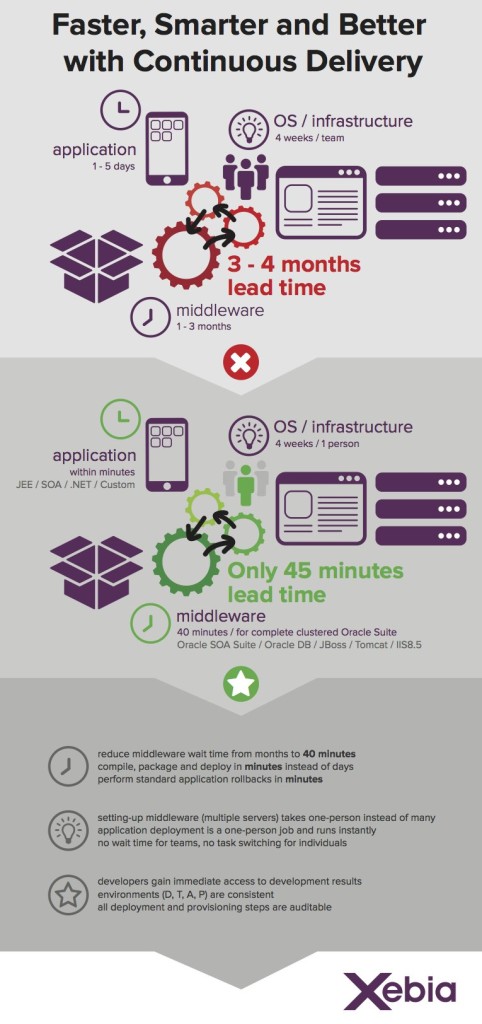
Ben
John Oliver talks about Donald Trump
John Oliver, of Last Week Tonight, did a segment on Donald Trump last week. It is a very interesting view, apart from the comedic relief. I will let the video speak for itself.
https://www.youtube.com/watch?v=DnpO_RTSNmQ
Related Images:
Dell XPS 15-9550 and Fedora 23 (and Windows 10) 1
Introduction
On February 5th, I received my new laptop, a Dell XPS 15 9550. Before this laptop, I used to use a Dell Precision M3800, which has been replaced by the Dell Precision 15 5000 series, but the “only” difference between the two is the dedicated video card you can choose. The Precision sports a Quadro video card, whereas the XPS uses a GeForce card. Without going in too much details, this means that the Precision is better in professional work, such as AutoCAD, and the XPS is better at running games. Since one of my goals with this laptop was to get rid of my desktop PC, which I only use for games, the XPS was the more logical choice.
As can be derived from previous posts, I mainly use Linux, more specifically Fedora, on my laptop. This is because I run a number of VM’s (via VirtualBox and Vagrant) and/or Docker containers at the same time. In itself, this is also possible on Windows, but on Linux the overhead is a lot lower than on Windows. I will not go into the details of how to use aforementioned tools, that is something for a different post.
What I will go into in this post, as the title might suggest, is how to get Fedora 23 running on the XPS 15, how to dual-boot it with Windows, issues I have run into, and their solutions (hopefully). Also, be sure to read the end (last two paragraphs) of the post, which contain an important note :). I hope this post will help people who want to use Fedora on their XPS, and maybe I will even get a few tips and pointers in return :).
For reference purposes, the specs are:
- Intel Core i7-6700HQ
- 16GB RAM
- 512GB SSD (Samsung NVMe)
- nVidia Geforce GTX960M with 2GB of RAM
- 15.6″ UltraHD (3840×2160) Screen
- Broadcom BCM43602 Wireless card
- Windows 10 Pro installed
Related Images:
John Oliver talks about FIFA
Of course, with Sepp Blatter resigning from FIFA, this video is somewhat outdated, but nevertheless, John Oliver, of Last Week Tonight, talking about FIFA, is just too good to not show. Also, see the video he did last year after the break.
https://youtu.be/qr6ar3xJL_Q
Related Images:
VirtualBox vs KVM
![]() Working in IT, it is often useful to be able to test software and try out stuff in a clean environment, to make sure you do not, inadvertently, destroy your work-laptop. Personally, I have been using VirtualBox for this for quite some time. However, one of my friends, and co-worker, (hi Maarten!) has been nagging me continuously over the past year about why I am still using VirtualBox and why I would not switch to KVM. Especially since I am running Fedora on my laptop, his argument is that using the de facto built-in way for virtualization on Linux is better (and faster) than using VirtualBox, which, admittedly, does have its quirks. Annoyingly, performance comparisons over time, seem to support his claim.
Working in IT, it is often useful to be able to test software and try out stuff in a clean environment, to make sure you do not, inadvertently, destroy your work-laptop. Personally, I have been using VirtualBox for this for quite some time. However, one of my friends, and co-worker, (hi Maarten!) has been nagging me continuously over the past year about why I am still using VirtualBox and why I would not switch to KVM. Especially since I am running Fedora on my laptop, his argument is that using the de facto built-in way for virtualization on Linux is better (and faster) than using VirtualBox, which, admittedly, does have its quirks. Annoyingly, performance comparisons over time, seem to support his claim.
So, after trying KVM out a few times, reluctantly and not really open-minded, and failing in accomplishing what I want, I thought it was time to go ahead and REALLY figure out what is holding me back from using KVM, and if I would be able to switch from VirtualBox to KVM as my go-to virtualization software. Also, it makes for blog-post, which is always a good thing 🙂
As is the case with any kind of switch like this, it is important to define what my requirements are for the virtual machine provider, and of course, as it is a comparison, I will be comparing everything KVM does to VirtualBox, for better or worse. I might even put in some screenshots here and there.

